Why I use Portainer.io ?
Published on
May 28, 2022Linux
Docker
In this blog, we will discuss about Portainer.io, one of the many Container Management Tools.
So what is Portainer.io ?
As they say it on their website, “Portainer.io - Container Management made easy”, My emphasis is on the word “easy”, it truly is easy. Easy to setup & Easy to use, compared to other Container Management Tools in the market. It is a Container Management System for Kubernetes, Docker & Docker Swarm.
Why do I use Portainer.io ?
As an application developer, setting up a database or broker queue in my local machine might be a little cumbersome and sometimes time consuming as well. With Portainer.io, I can deploy any database or broker queue as easily as searching appropriate Docker Image and deploying it with few clicks in their user friendly web interface.
Installing Portainer.io
As mentioned earlier Portainer.io is a Container Management System for Kubernetes, Docker & Docker Swarm. For simplicity, I will install portainer.io on a Docker standalone environment.
But the prerequisite to install Portianer.io is a Docker Daemon running on host machine. Because Portainer.io runs its two main components, Portainer.io Server & Portainer.io Agent, as lightweight Docker Containers on Docker Engine.
I will be using my Raspberry Pi running Raspbian, but you don’t really need a Raspberry Pi, you can install it on your local machine (I’m just being fancy and also my Macbook pro is pretty low on memory these days).

On my Raspberry Pi, I have already installed Docker and Docker Daemon running, and I can verify it using the following command.
docker --version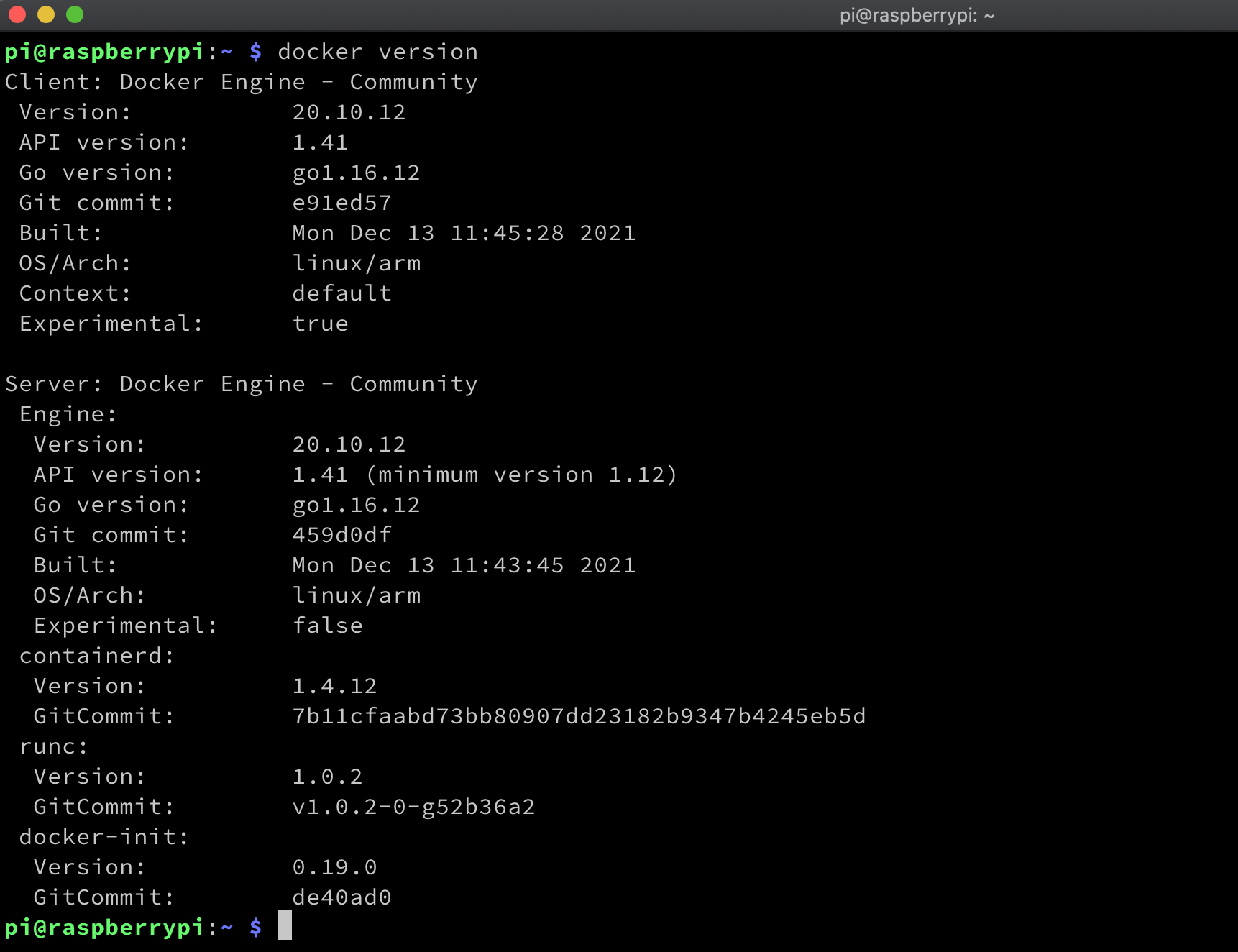
First, let’s create a volume for Portainer.io to use it as a database volume.
docker volume create portainer_dbNow, let’s download the Portainer.io Server Docker Image and run it as a Docker Container.
docker run -d -p 8000:8000 -p 9443:9443 --name portainer --restart=always -v /var/run/docker.sock:/var/run/docker.sock -v portainer_db:/data portainer/portainer-ce:2.11.1The Portainer.io Server should now be running, I will confirm it using docker ps command
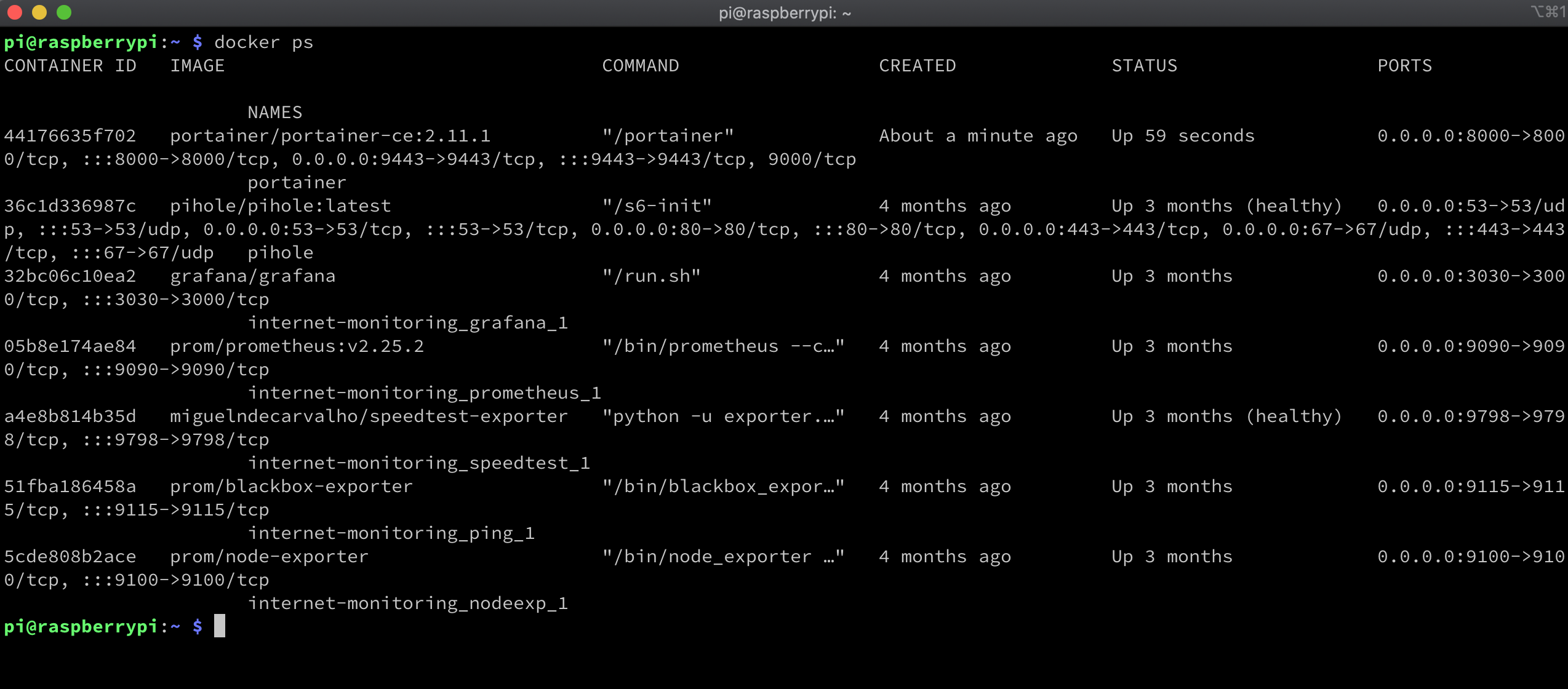
I can access Portainer.io Server via a web browser by navigating to http://192.168.0.164:9443 (Because I have already assigned a static IP to my Raspberry Pi on my router) or navigating to http://localhost:9443 (If you are running it on your local machine)
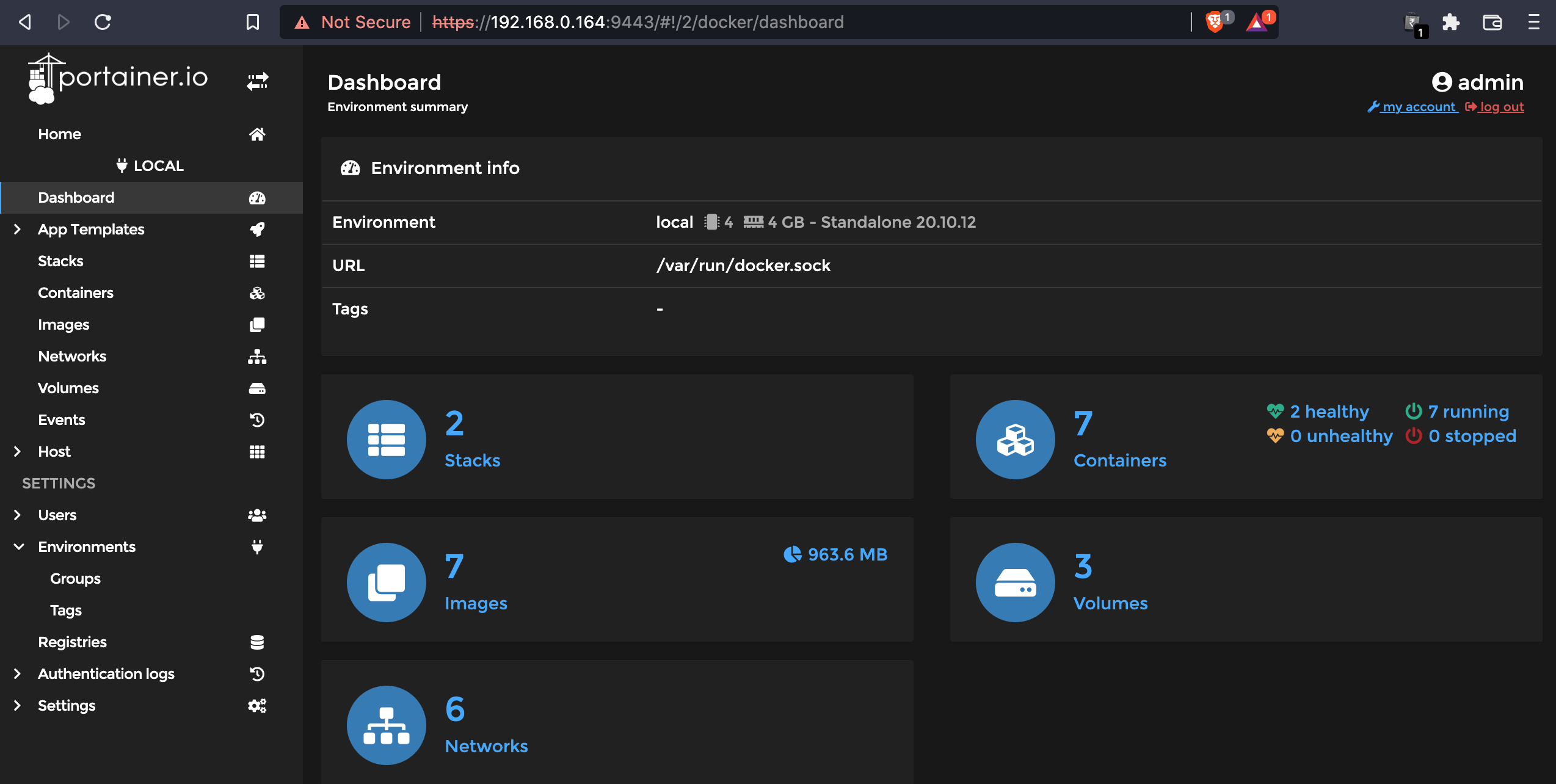
How to use Portainer.io ?
Now for the fun stuff, how to use Portainer.io. For this explanation, let me deploy a Redis Database and consume it.
Navigate to http://192.168.0.164:9443 or http://localhost:9443 for accessing Portainer.io Server and search for Redis Docker Image.
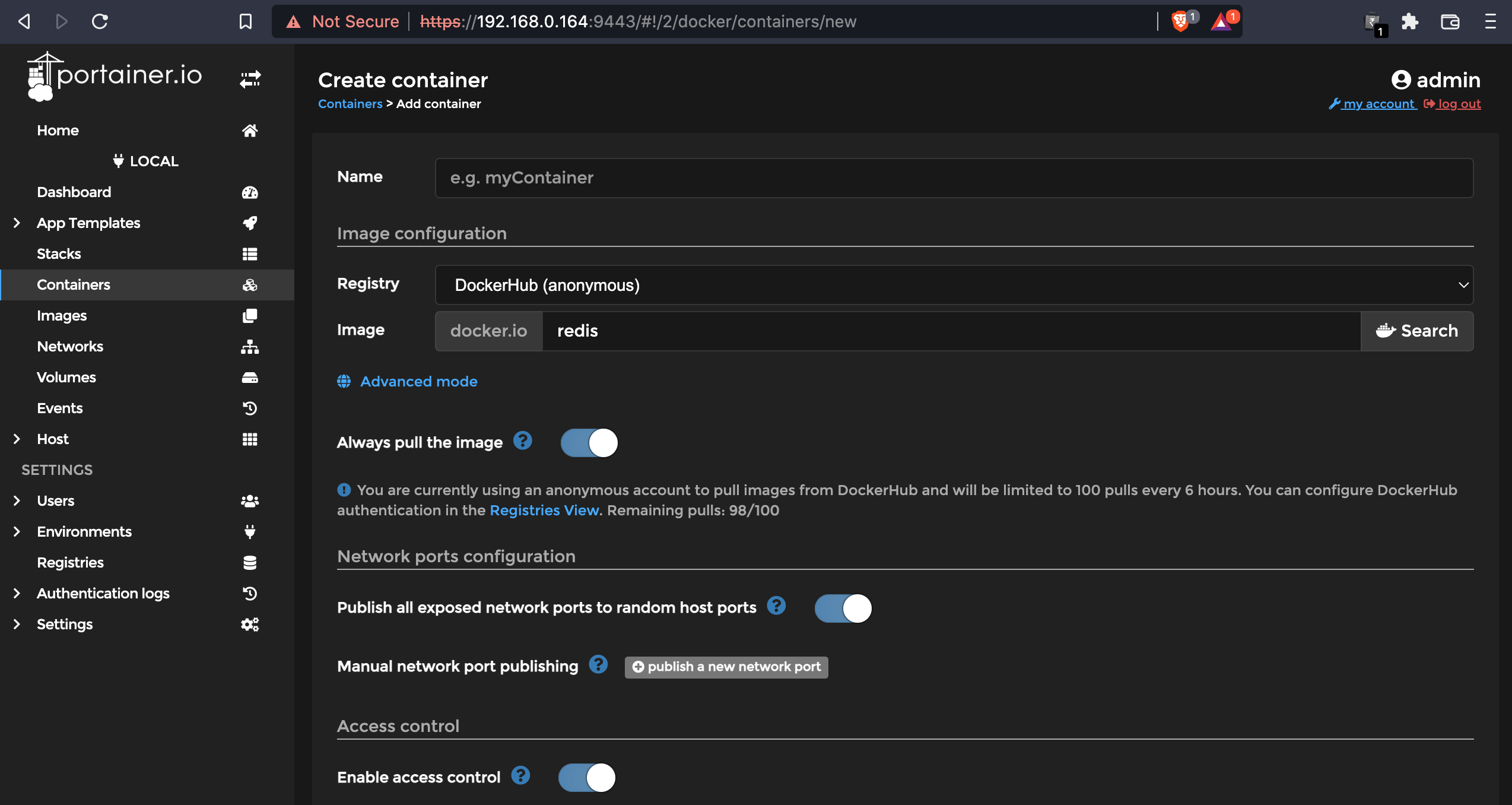 Make sure you toggle the “Publish all exposed network ports to random host ports” on, or else you will get port conflicts when trying to run two containers using the same port.
Make sure you toggle the “Publish all exposed network ports to random host ports” on, or else you will get port conflicts when trying to run two containers using the same port.
Now let me deploy a Redis container
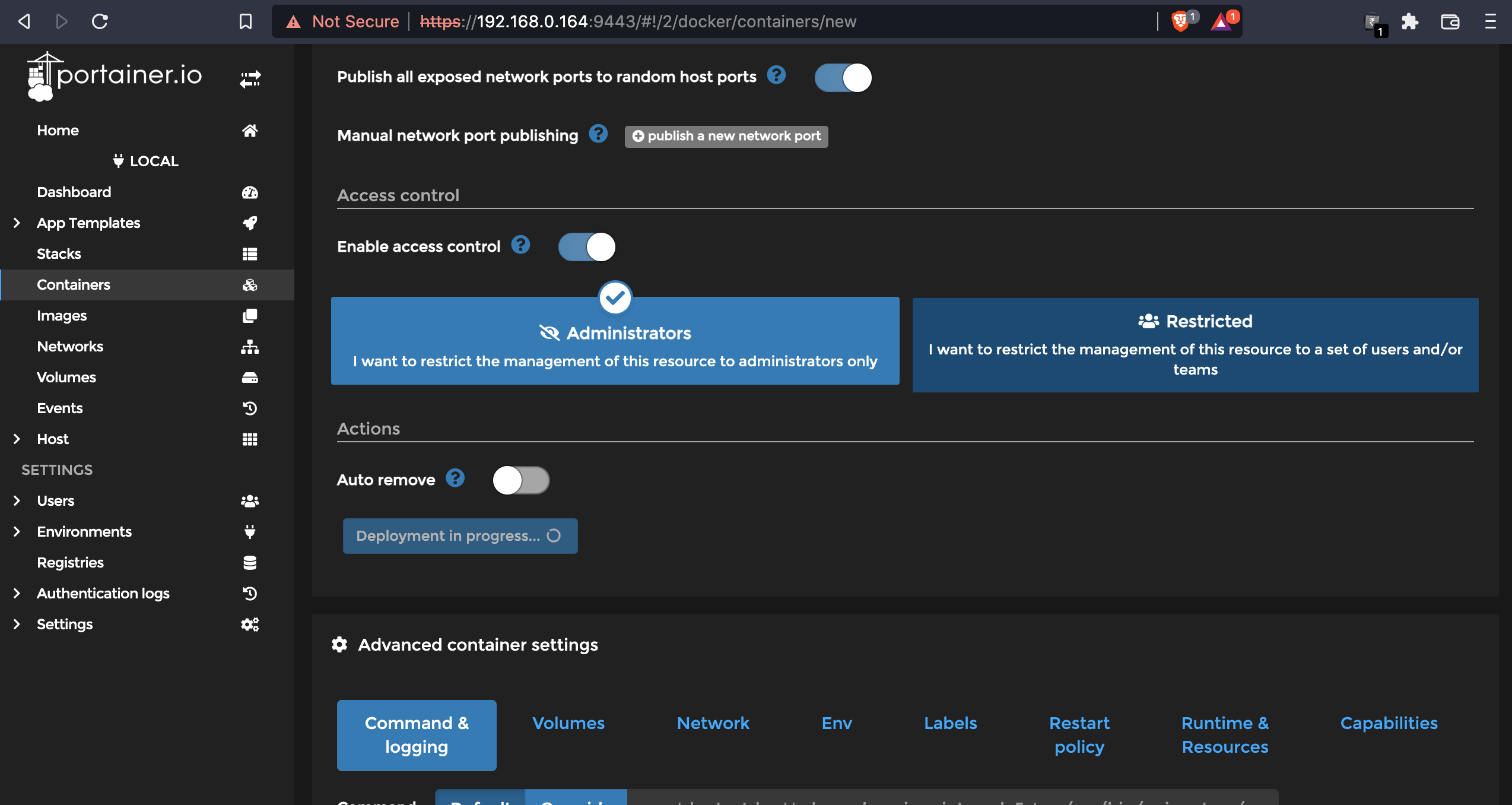
Once it is deployed, I can check for the configured ports and other container details by navigating to the deployed container.
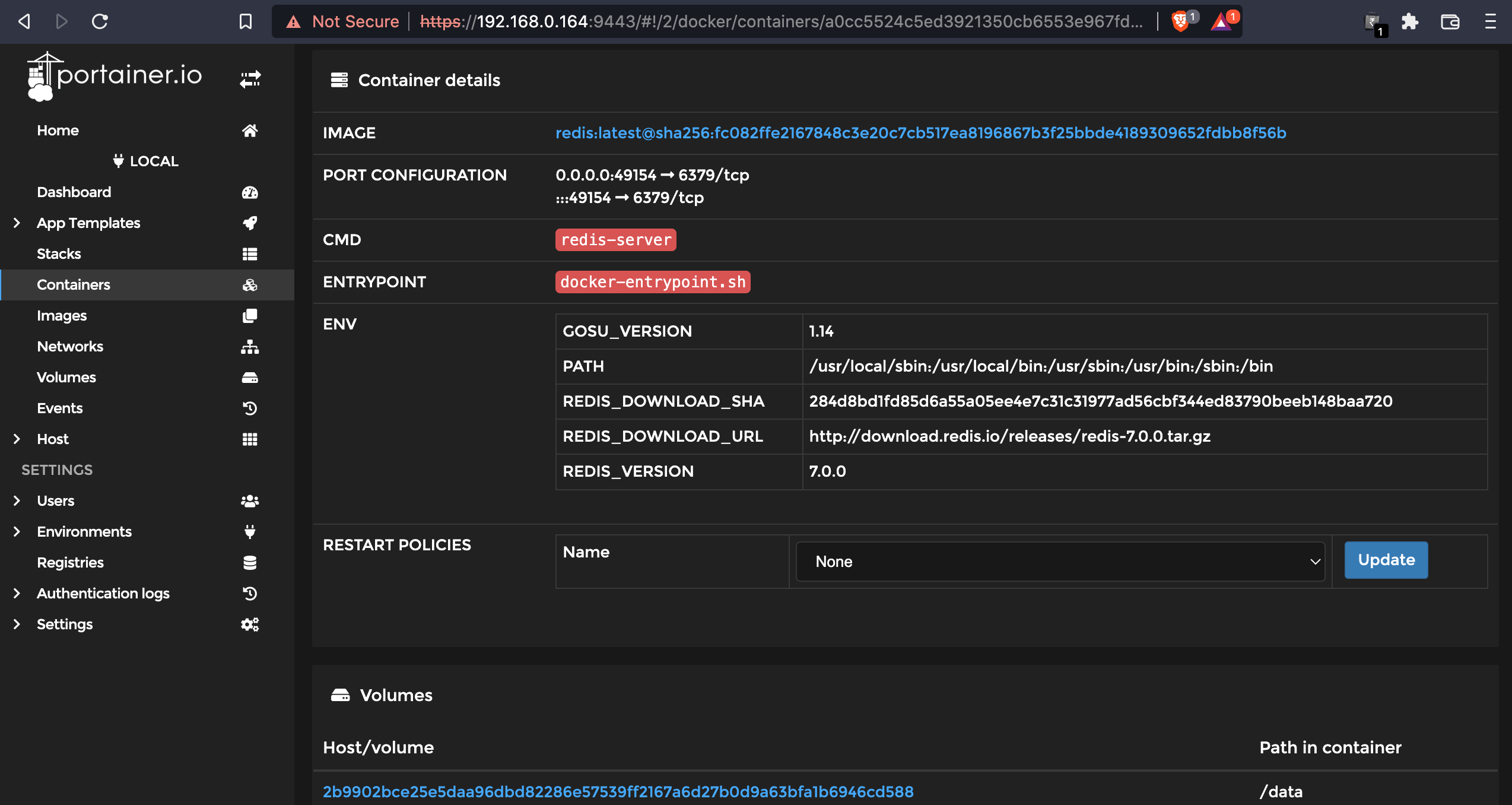
Now, to test the Redis connection. I will use redis-cli
For testing the Redis container that was deployed, I will connect to Redis server and run some basic commands like ping, set key-value pair, get key’s value.




Conclusion
Wasn’t that easy !!!. Similarly, you can deploy & setup any Database, Broker Queue or even Jenkins on Portainer.io and start using it with just few clicks on their user friendly web interface. Setting up tools should be this easy and simple, allowing you to invest more time in developing the features.
As said earlier Portainer.io can be installed on Kubernetes, Docker Swarm or Nomad. In my next blog on Portainer.io I will be installing it on Docker Swarm production-like cluster. Until then, stay tuned and stay safe.